Mega cloud storage , April 2025 review
Strongest Security with client-side encryption for all plans & 50 GB of storage for free accounts.
Weakest Limited and premium costs for bandwidth/storage & limited features for storing photos and videos.
Mega was founded in 2013 [1] making it a relative newcomer to the file cloud storage market. However, Mega's founder Kim Dotcom is among the most known and controversial Internet personalities since the Internet took off in the 1990s. Although Kim is no longer involved with Mega [2], the company still operates as a New Zealand entity.
Mega states it has over 50 million users as of August 2016 [3]. Mega offers a variety of file cloud storage plans, including a free plan and paid plans ranging from $4.99 (Euros) to $29.99 (Euros) a month.
Mega storage
Mega offers five different storage tiers each corresponding to five different account types:
- Mega Free account.- 50 Giga Bytes (GB) of storage.
- Mega Lite account.- 200 GB of storage for $4.99 (Euros) a month.
- Mega Pro I account.- 500 GB of storage for $9.99 (Euros) a month.
- Mega Pro II account.- 2 Tera Bytes (TB) of storage for $19.99 (Euros) a month.
- Mega Pro III account.- 4 TB of storage for $29.99 (Euros) a month.
The 50 GB storage offering for a free account is among the highest for free cloud storage services, however, it comes accompanied by one of the most constrained bandwidth offerings, as it's described shortly in the next section.
Mega's paid storage capacity is priced between $7.49 (Euros) and $24.95 (Euros) per month per TB, which in USD comes to $7.93 (USD) and $26.447 (USD) per month per TB -- based on a 1.06 Euro per dollar exchange rate. This price range per TB is the widest of any file cloud storage provider, which means Mega's competitiveness in terms of raw storage varies widely depending on the amount of storage you purchase.
Mega's entry level paid plan (Lite) although apparently attractive at $4.99 (Euros) per month, only offers 200 GB of storage (1/5 TB), making it the most expensive plan on a per TB basis coming to $24.95 (Euros) per TB. But even though Mega's entry level paid plan is weak in price, as you move up in paid plans, Mega's per TB prices become more competitive. This comes to the point that when you reach Mega's 4 TB plan (Pro III) the cost is $7.49 (Euros) per TB, which is below the industry average of $9.99 (USD) per TB among cloud storage providers.
Mega bandwidth limits
Bandwidth is one of Mega's biggest weaknesses as a file cloud storage provider. Mega offers five bandwidth consumption tiers which are coupled with each of its account types:
- Mega Free account bandwidth limit.- ~1 GB (variable) every 6 hours.
- Mega Lite account bandwidth limit.- 1 TB each month, consumable immediately if required.
- Mega Pro I account bandwidth limit.- 2 TB each month, consumable immediately if required.
- Mega Pro II account bandwidth limit.- 4 TB each month, consumable immediately if required.
- Mega Pro III account bandwidth limit.- 8 TB each month, consumable immediately if required.
Mega's free account bandwidth is by far one of the most obscure things you'll experience with any cloud storage provider, why ? Because you really don't know how much bandwidth you get! Here's their official statement: "FREE accounts are provided with a transfer quota (uploads plus downloads) that varies depending on our system utilisation. Transfer quota is provided over a dynamic sliding window that is typically less than 24 hours but depends on time of day, ISP, country etc." [4]. So bandwidth for a Mega free account depends on a lot of things you have no control over.
But based on extensive research we did on Internet postings, we can confirm the average bandwidth for a Mega free account is approximately 1 GB every 6 hours [5][6]. This is among the lowest bandwidth quotas for free or paid cloud storage plans.
Mega paid mega accounts are among the few cloud storage plans that assign bandwidth in a lump sum. This means that if your purchase a Pro I account -- with 2 TB of bandwidth each month -- the bandwidth is available all at once on the first day of the month, inclusively if you make an annual payment for an account you also get the bandwidth lump sum immediately (e.g. a yearly payment for a Pro I account would net you immediate access to 24 TB of bandwidth). This bandwidth lump sum feature is particularly helpful if you expect heavy traffic spikes, since it avoids daily service interruption used by other providers which limit bandwidth on a daily basis.
However, the price of Mega bandwidth is sold at a considerable premium. For example, Mega's Pro I account at $9.99 (Euros) offers 2 TB of bandwidth, which is comparable in price with Dropbox's Pro account at $9.99 (USD) offering 200 GB of bandwidth a day. If you do the math, it means a Dropbox paid account can give you up to 6 TB of bandwidth a month (200 GB x 30 days) for the same price or conversely Mega gives you an average of 66.7 GB a day (2TB / 30 days) compared to 200 GB a day for a paid Dropbox account. The only reason Mega's bandwidth premium would be a good option is to handle traffic spikes, since many providers stop traffic as soon as an account hits its daily bandwidth limit with no way to get additional bandwidth (e.g. a Dropbox paid account has a 200 GB daily bandwidth cap).
Mega download and file limits
Unlike some cloud providers which limit the amount of requests, downloads or file sizes, Mega imposes no such limits [7] [8]. However, as it was just outlined, Mega indirectly imposes a download limit and maximum file size through its bandwidth cap, which is particularly strict for free accounts.
For example in Mega's free account, if you consider the approximate 1 GB of bandwidth assigned every 6 hours, it means you won't be able to store files larger than 1 GB due to this bandwidth limit. So even though 50 GB of free storage are apparently generous to store large files, it's almost a teaser number when you're only able to upload/download an average of 1 GB every six hours. In terms of downloads, even for relatively small files, you also run the possibility of quickly drawing a free account's bandwidth limit (e.g. a 10 MB 15 second video, downloaded 100 times in the span of 6 hours ~ 1000 MB = 1 GB).
For paid Mega accounts, download and file size limits are as large as your plan. For example, file sizes should be a non-issue for all paid Mega account since the the least expensive account has a 1 TB bandwidth limit, leaving ample room to upload large files. In terms of download limits for paid Mega accounts, this will vary depending on your activity and plan, but bandwidth is available from 1 TB up to 8 TB a month with the possibility of yearly payment to handle a large amount of downloads (i.e. if you pay yearly for a 2 TB month bandwidth plan, you will immediately gain access to 24 TB of bandwidth).
Mega security & privacy
Mega is among the strongest cloud storage providers in terms of security features. All cloud storage providers offer the baseline security feature of end-to-end encryption, which means that as files move from your devices to a cloud provider they travel encrypted, making it very difficult to decipher even if the files are intercepted. But end-to-end encryption leaves two parties with clear access to files, yourself of course, but also the cloud provider. To limit file access on a cloud provider's end, Mega uses an additional encryption scheme called client-side encryption.
Mega's client-side encryption works with a master encryption key -- a text string like KIAWCYRCEu_gVA9JaLFv9w -- which is used to encrypt files before they're sent to Mega and also used to decrypt files for viewing purposes. Because you hold the master encryption key, it means neither Mega or anyone else trying to access your files on Mega's cloud can view a file's contents without this encryption key. It's your device that actually performs the decryption process with your encryption key, as you can see in the following figure which shows 'Decrypting' as part of the loading process to view Mega files on a browser.
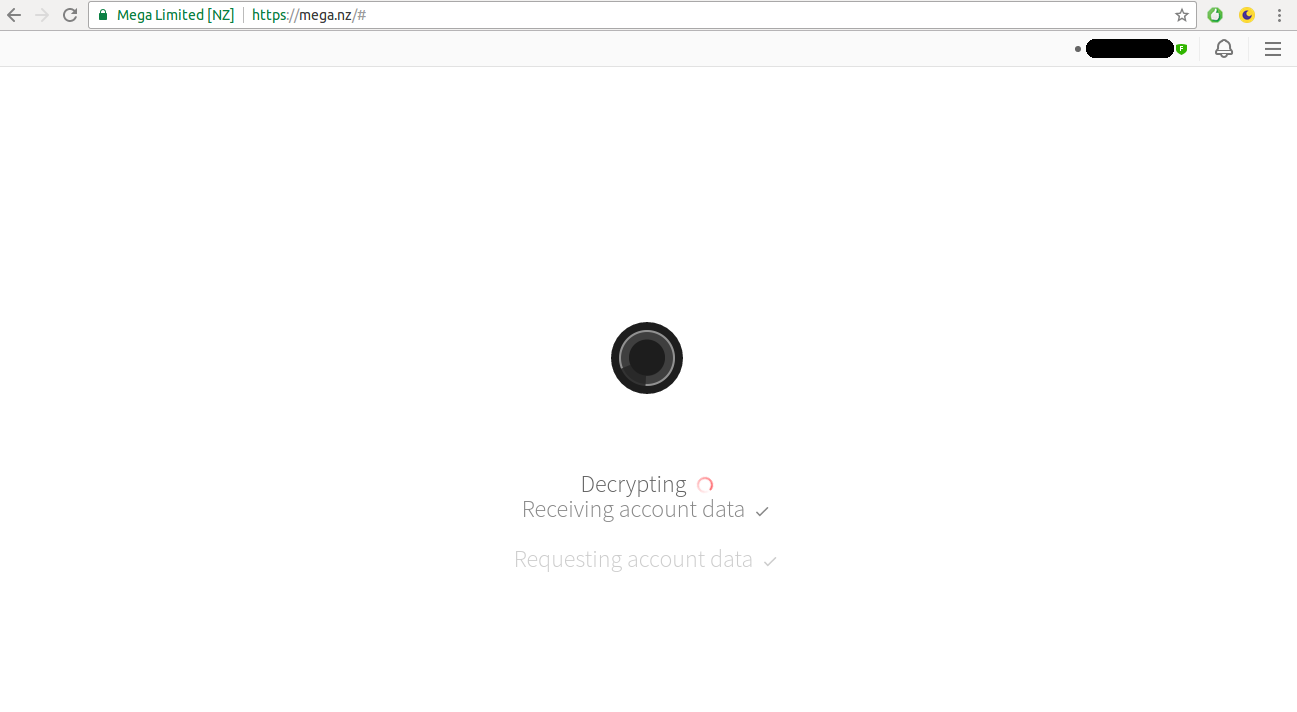
This feature alone puts Mega at the top of the security category among cloud storage providers. And although there are other cloud storage providers like PCloud that also offer client-side encryption, Mega is still the only cloud storage provider to offer client-side encryption for all its plans, including its free tier.
Just be aware client-side encryption requires a heightened level of security awareness, since files are stored encrypted in the cloud and only you control the encryption key. For example, if you happen to lose your master encryption key and somehow forget your password, your uploaded files will become irrecoverable, because they can only be decrypted with the encryption key you just lost. Similarly, if you share files with other users, you'll need to provide a decryption key -- not the master one of course, but a decryption key nonetheless -- so users are able to decrypt files on their devices.
Another security feature available with Mega is the ability to cryptographically verify a contact list [9], which heightens security when sharing. To prevent impersonation or security edge-cases like a man-in-the-middle attack, you can mutually confirm the details of a contact using 10 sets of 4 characters through an independent secure channel (e.g. confirming by phone or face-to-face the contact has the 10 sets of 4 characters).
Yet another security feature available with Mega is called MegaChat[10]. Although chat features are outside the scope of cloud storage and to participate in MegaChat users must have a Mega account, the interesting bit about MegaChat is that it's a user-controlled encrypted service to have secure voice or video calls and text chats. This means the encryption keys for the service are controlled by users and not a provider, similarly to how you control Mega's encryption key to share files with other users.
Mega's technical security features should give you more peace of mind than what privacy terms are declared in Mega's terms of service[11] or enforced in its operational jurisdiction, which is New Zealand -- after all, only you control the encryption key required to view files. Nevertheless, privacy is at heart of Mega's mission statement, to the extent Mega calls itself 'The Privacy Company' [12].
Mega accessibility & shareability
Mega offers access to its cloud through multiple channels. Even though you can use any modern HTML 5 compliant browser to access & upload Mega files on mega.nz, the recommended approach is to use Google Chrome [13], inclusively with an add-on extension for a more streamlined experience.
In addition to standard browser support & browser add-ons, Mega also offers native desktop applications for Windows, Mac, Linux, as well as mobile apps for Windows, iOS, Android and Blackberry devices. In this sense, Mega is near the top of cloud storage providers in the amount of applications it offers for different environments -- a particularly important feature for those relying on Linux and Blackberry devices, which are considered non-mainstream platforms and are not supported by most cloud storage providers.
Mega's native applications are called MEGASync and are specifically designed to automatically upload and synchronize files on any device folder to Mega's cloud storage. This means that as soon as you place a file on a folder managed by a MEGASync application, it's automatically uploaded to Mega's cloud and also becomes accessible on any other device connected to your Mega account.
Although file syncing has become a default feature for all cloud storage providers -- since it allows access to files on any device -- Mega's syncing process offers the flexibility to define any device folder for syncing, which puts it a nudge above the industry standard syncing process. Mega's folder syncing flexibility is particularly helpful if you want to store files from a fixed folder location on a device to the cloud, instead of copying/pasting files to a one and only syncing folder to upload files to the cloud (e.g. like Dropbox syncing).
Mega files can be shared with anyone through a link and don't require the recipient to have a Mega account. However, shared links work with an encryption key, which means that for every file there's a unique URL link and an encryption key -- a text string like KIAWCYRCEu_gVA9JaLFv9w -- required to view a file. You can separately share the encryption key and URL link with a target user -- which is the recommended practice -- or append the encryption key to a URL link for easier access. See the previous security & privacy section for more details on this client-side encryption feature.
Once someone has access to a URL link and its encryption key, the file can be downloaded in its native format or as a ZIP file. Mega shared links must be revoked manually, but if you have a Mega Pro account it's possible to set a shared link expiration date.
Mega folders can only be shared with other Mega account users. If you want to share the contents of a Mega folder with a non-Mega user, you must first add his email address as part of your Mega contact list, so he receives an invitation to join Mega. After the user joins Mega and becomes a confirmed user in your contact list, he will be able to access your shared folder. Mega shared folders can be assigned the following permissions [14]:
- Mega folder full access permission.- Allows a contact to add, modify or delete files and folders in a shared folder.
- Mega folder read/write permission.- Allows a contact to add files or folders, but no modification or deletion of existing files and folders is allowed.
- Mega folder read only permission.- Allows a contact to download files, but nothing can be added or deleted on the shared folder.
Although sharing Mega folders can be a hindrance because it requires both users to have a Mega account, having a contact list of Mega users has additional benefits, such as the ability to cryptographically verify contacts and also being able to contact them through MegaChat -- features that were described in the previous security and privacy section.
Mega backups & reliability
Mega is one of the weakest cloud storage providers when it comes file backups & reliability, simply because there are little to no features to tackle these problems. For example, if you modify a file in Mega it's completely overwritten [15] with no way to recover the previous version, a process that's in stark contrast with other cloud storage providers which offer all kinds of versioning schemes to recover older versions of the same file (e.g. Backups on a daily basis, up to 10 versions of a file or inclusively lifetime versioning of the file).
The only safeguard to recover old files or files deleted by mistake in Mega is through a debris folder or rubbish bin[16], which are just other names for the garbage bin used to place deleted files on most computers. Depending on the location where you want to recover a file from, a Mega debris folder or rubbish bin can have different locations [17]
Mega photos & videos
Although Mega has made considerable efforts since its first versions to provide enhanced features to support photo and video files, when you interact with photos or videos in Mega it will become obvious Mega's focus lies elsewhere (e.g. security and app platforms).
For photo files uploaded to Mega, don't expect anything beyond a basic preview photo feature and a rudimentary carousel navigation. And when it comes to video files, although video streaming is unlimited (i.e. you can play a video without needing to download it) this feature is only available with Mega native apps [18].
Mega cloud storage feature table
| Provider.Plan | Categories | Price | Storage limit | Free trial | Download limit | Bandwidth limit | File size limit | Versioning & history | Access tools | Share files | Share folders | Comments | Streaming | Syncing / Automatic uploads |
|---|---|---|---|---|---|---|---|---|---|---|---|---|---|---|
| Provider.Plan | Categories | Price | Storage limit | Free trial | Download limit | Bandwidth limit | File size limit | Versioning & history | Access tools | Share files | Share folders | Comments | Streaming | Syncing / Automatic uploads |
| Mega Free | 1 2 5 free | Free[1] | 50 GB[1] | Always free[1] | Unlimited* [1] | ~1 GB / 6 hours (Upload & Download)* [1] | Unlimited[1] | No[1] [2] | Standard browser (via mega.nz) and native apps for Windows, Mac, Linux & mobile devices with Windows Mobile, Android, iOS & Blackberry[1] [2] [3] | With an encrypted key link* [1] [2] | With other Mega account users only* [1] [2] | No | Unlimited* [1] | With desktop apps & mobile apps* [1] |
| Mega Lite | 1 2 5 paid | €4.99/month or €49/yearly[1] | 200 GB[1] | No* | Unlimited* [1] | 1 TB/month (Upload & Download)* [1] | Unlimited[1] | No[1] [2] | Standard browser (via mega.nz) and native apps for Windows, Mac, Linux & mobile devices with Windows Mobile, Android, iOS & Blackberry[1] [2] [3] | With an encrypted key link* [1] [2] | With other Mega account users only* [1] [2] | No | Unlimited* [1] | With desktop apps & mobile apps* [1] |
| Mega Pro | 1 2 5 paid | €9.99/month or €99/yearly (500 GB), €19.99/month or €199/yearly (2 TB), €29.99/month or €299/yearly (4 TB)[1] [2] [3] | 500 GB, 2 TB or 4 TB* [1] | No* | Unlimited* [1] | 2 TB/month, 4 TB/month or 8 TB/month (Upload & Download)* † [1] | Unlimited[1] | No[1] [2] | Standard browser (via mega.nz) and native apps for Windows, Mac, Linux & mobile devices with Windows Mobile, Android, iOS & Blackberry[1] [2] [3] | With an encrypted key link (expiration available)* [1] [2] | With other Mega account users only* [1] [2] | No | Unlimited* [1] | With desktop apps & mobile apps* [1] |